Microsoft is known to regularly roll out automatic feature updates, quality updates, and security patches to help Windows users stay up-to-date, protected, and productive with supported versions of Windows as well as continue servicing devices that are approaching their end-of-support (EOS) date.
For example, the Redmond giant is going to apply the same approach for Windows 10 version 21H2, which was released on November 16, 2021, and is nearing its EOS date on June 13, 2023.
The upcoming June 2023 security update, to be released on June 13, 2023, will be the last update available for Windows 10, version 21H2 Home, Pro, Pro Education, and Pro for Workstations editions of Windows 10, version 21H2.
Besides the above-mentioned updates, Microsoft often pushes WHQL-signed driver updates for components belonging to third-party hardware vendors, including AMD, Nvidia, or Realtek, among others.
In doing so, the company overwrites the driver updates installed by the user with the one it thinks is suitable (via Neowin).
While users have many options to disable Windows updates for drivers, it appears that a bug in the Windows Update service is overriding these commands and automatically installing drivers and replacing newer drivers with outdated versions, even if it is disabled by the user.
The issue was brought to notice by Twitter user @ghost_motley who tweeted that Windows ignored their Group Policy Editor setting, which was set to “Do not include drivers with Windows Updates” and went ahead to install a driver on their GeForce RTX 3090.
“Microsoft lie again, Windows 11 now ignores the group policy editor and will install driver updates via Windows Update, even if you have this disabled,” @ghost_motley said.
“Up until very recently, the only reliable way to not have Windows Update overwrite and install out of date drivers was via this group policy; yet this is no longer the case. Why is @Microsoft and @Windows so intent on forcing out of date drivers on us. cc @JenMsft.”
Microsoft lie again, Windows 11 now ignores the group policy editor and will install driver updates via Windows Update, even if you have this disabled pic.twitter.com/stAMrhGM2W
— Charlie (@ghost_motley) May 29, 2023
Up until very recently, the only reliable way to not have Windows Update overwrite and install out of date drivers was via this group policy; yet this is no longer the case.
Why is @Microsoft and @Windows so intent on forcing out of date drivers on us.
— Charlie (@ghost_motley) May 29, 2023
For the uninitiated, the Group Policy Management Console (GPMC) allows users to set up various options related to Windows Update.
Microsoft in its documentation explains that drivers are automatically enabled, as they are beneficial to device systems. It also recommends users allow the driver policy to allow drivers to update on devices (the default).
However, users can turn off this setting, which allows them to disable driver updates via Windows Update.
If you want to disable driver updates for some reason, use the Group Policy Management Console to go to Computer Configuration > Administrative Templates > Windows Components > Windows Update > Do not include drivers with Windows Updates and enable the policy, the company writes in the documentation.
Besides the Twitter user, there are many reports of AMD Adrenalin GPU users (1, 2, 3) experiencing a problem where the drivers are automatically getting replaced by a Windows Update.
Users are encountering an error message titled “AMD Software: Adrenalin Edition Warning” that states, “Windows Update may have automatically replaced your AMD Graphics driver. Hence, the version of AMD Software you have launched is not compatible with your currently installed AMD Graphics driver.”
This is what I was getting yesterday everytime I restarted my PC ?? I ended up formatting it and installing Windows 10, I only had 11 installed for a day anyway as its a fresh pc but still a day’s of downloading stuff lost pic.twitter.com/Dts3wK8EkX
— Adrian Wujtowicz (@adi6293) May 30, 2023
The only way to fix the issue is to temporarily disable the Windows Device Installation Settings and reinstall the AMD Software Package.
AMD has provided a support document (GPU-KB205) along with the steps to follow on how to fix the issue.