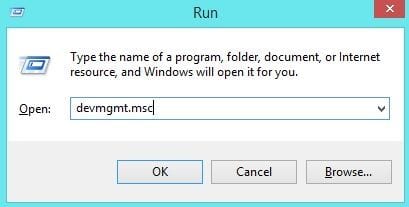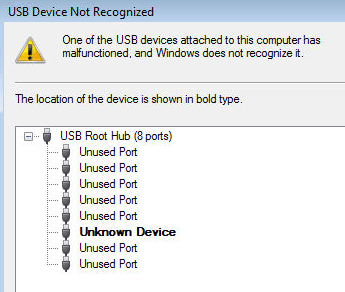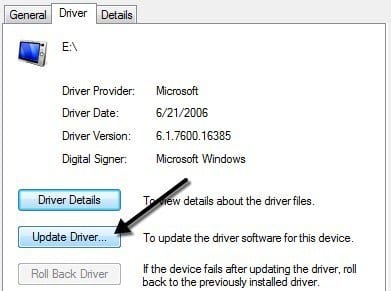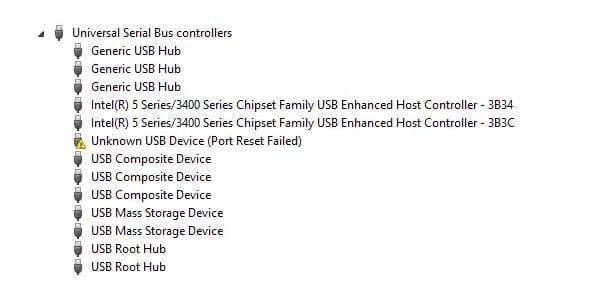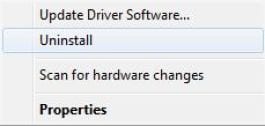Table Of Contents
How to Fix USB Device Not Recognized Error In Your Windows PC/Laptop
This is one of the most common errors which often drives Windows users to frustration. You back up your data in your office, come home and plug in the USB pendrive only to find Windows giving the following message: “USB Device Not Recognized.”
This message stays put to your any further attempt to retrieve data making it impossible for you to use the USB pendrive. However, there are methods which can make Windows fix these types of error.
First things first, this tutorial will work only if there is a problem with Windows not recognizing your working USB pendrive and won’t work on a corrupted one. The USB Device Not Recognized error generally occurs when the Windows driver malfunctions and is unable to detect your pendrive. So follow the below steps to make your things done right now!
Things you can do to manually fix this issue of Windows not detecting your USB stick
Unplug And Plug Your Power Cable
Sometimes switching off your PC may work and your Windows may recognize the USB pendrive that you have plugged in. If that doesn’t work, unplug your PC’s power supply from the back of the CPU. This should hard reset your computer and make Windows software recognize the connected hardware.
Pull out RAM From MotherBoard and clean it
The USB Device Not Recognized may be caused by a dirty RAM or it being loose. You can open your CPU, locate the motherboard and manually remove the RAM. Wipe it clean with a satin cloth. This removes all the dirt particles as well as carbon accumulation which may be stopping the RAM from functioning optimally.
You should do this if you are conversant with the internals of a PC. Cleaning RAM can also help speed up your computer or solve the BSOD/system dump issues and reset your computer to recognize your USB stick.
Updating the USB Device Drivers
The about two methods are for trial and error but this method solves the USB Device Not Recognized error 95 out of 100 times as the error is widely linked to corrupt or unstable Windows drivers.
Step1. Press Win+R (Windows Button Plus R button) to open Run command. In the Run window type devmgmt.msc and press OK. This will open the Device Manager.
Step2. In the Device Manager locate the entry for Universal Serial Bus Controller. The entry will be somewhere at the bottom of the hardware list. In that, you can see an entry showing unrecognized devices as Unknown Device (Make sure your unrecognized USB pendrive is plugged in)
Step3. Right Click On Unknown Device.
You will see Update Driver option, click on that and another pop up will appear and from there click on Update Driver. Make sure you are connected to the Internet so that Windows can download the latest drivers from its database.
Now remove the USB pen drive and insert it again into the USB slot and voila, it works. This method solves most of the USB not recognized errors.
If you are still unable to get your Windows to recognize your USB pendrive, go a little further in the device manager settings.
Click on the Universal Serial Bus Controllers and check whether any entry shows a yellow mark as indicated above. In case it does, then right click on the entry showing the yellow tag and press uninstall.
Now restart your PC again and plug in your USB pendrive. This should work and your USB pendrive will be recognized by Windows making it easy for you to work.